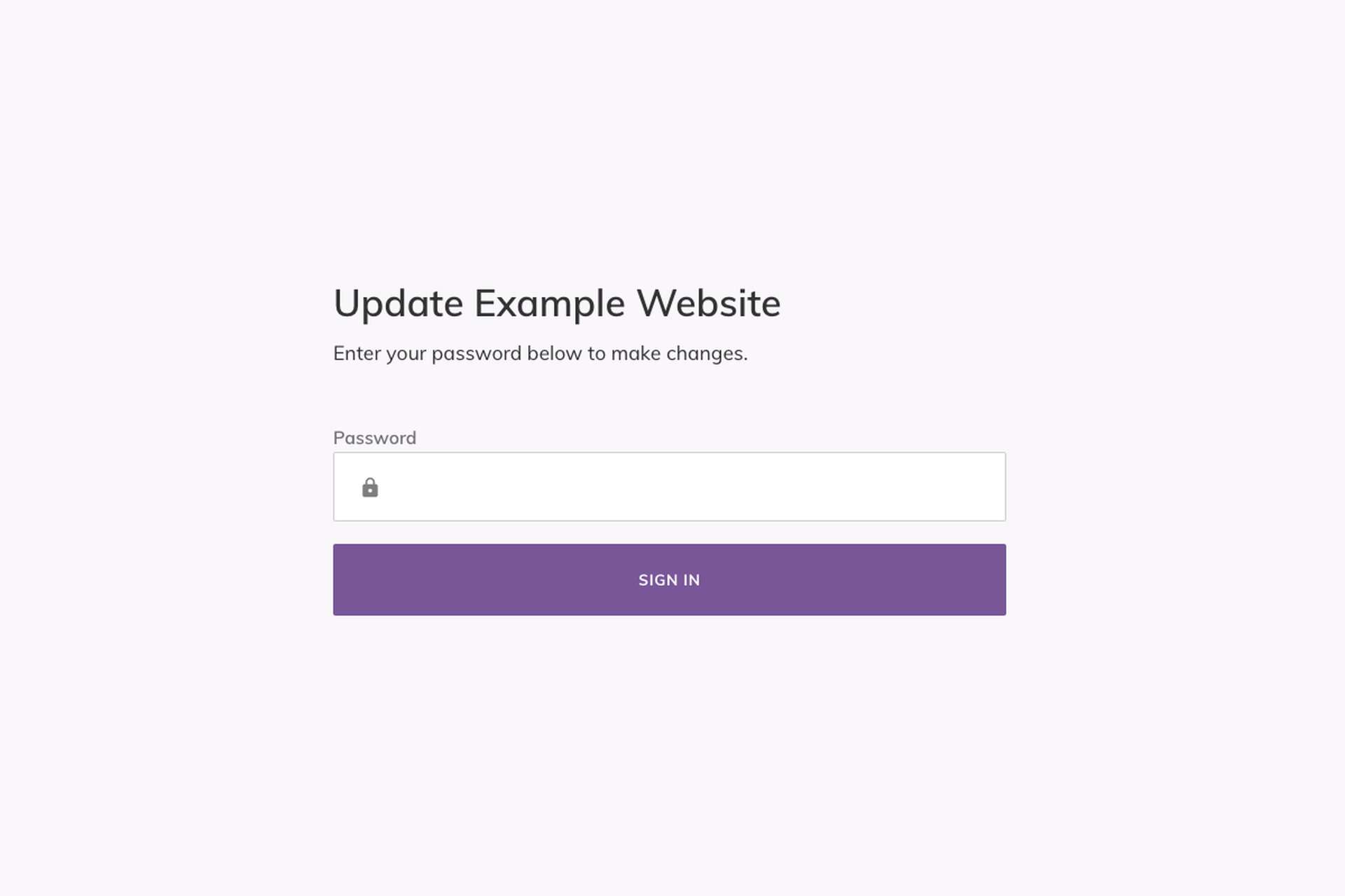Search
Cart Items
| There's nothing here yet. Add products to the cart to complete any purchases. |
$0.00
Getting started
13 November 2023
Once your website has been built, or your template has been set up you will receive a randomly generated URL to access the Content Management System (CMS).
Example: https://hopeful-javelin.cloudvent.net/update
The URL you receive is randomly generated, and can also be used to preview the draft version of your website, just be sure to remove the "/update" portion of the URL.
Example: https://hopeful-javelin.cloudvent.net/
Logging in to the Content Management System (CMS)
When accessing the CMS you will need to enter a password.
Editing Your Website
Now that you have logged in you can edit many aspects of your website: