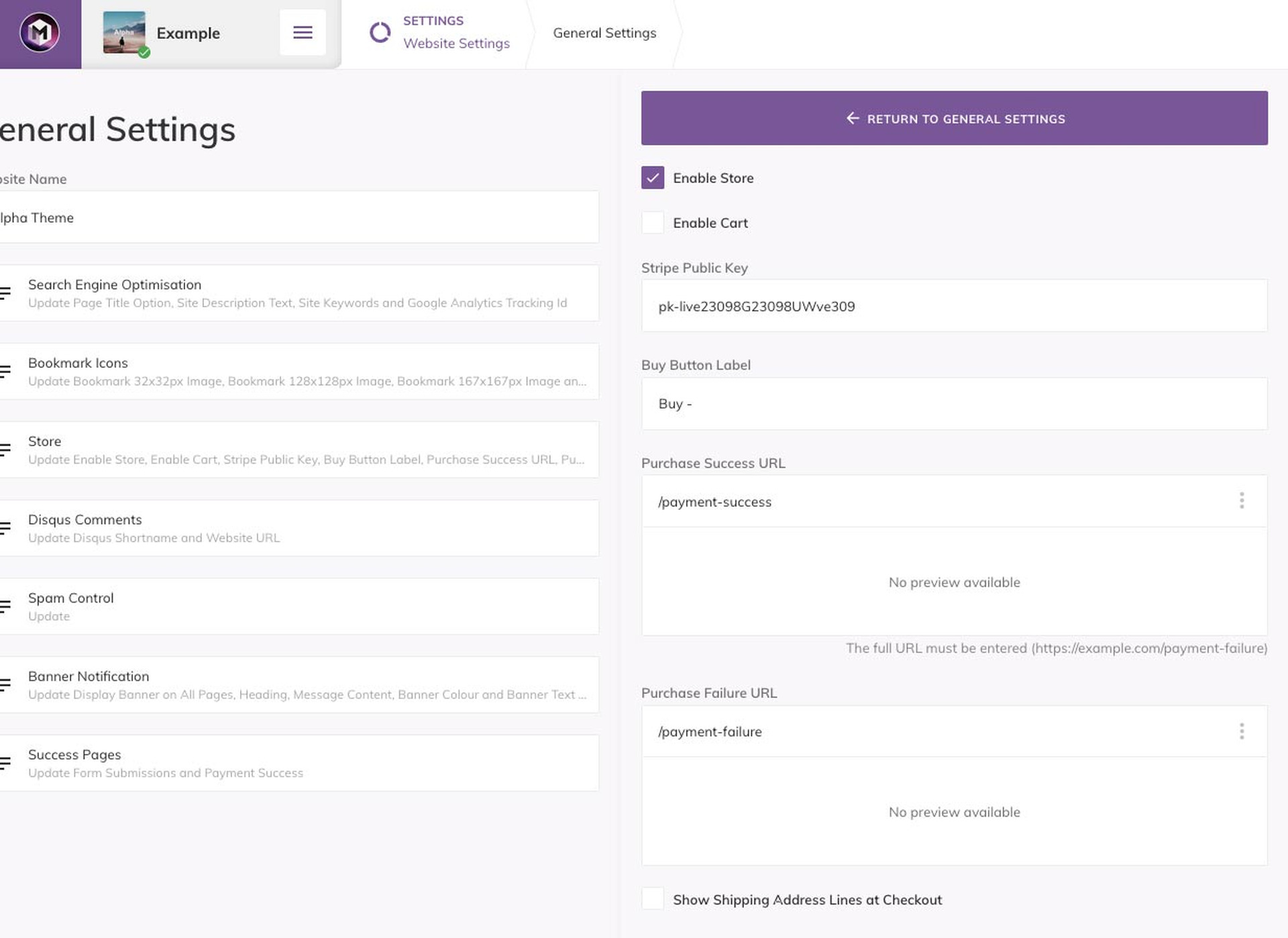Search
Cart Items
| There's nothing here yet. Add products to the cart to complete any purchases. |
$0.00
Setting up a e-Commerce Store
19 October 2020
All payments are processed by Stripe, so you will need a personal account in order to get your store up and running.
Once you've signed up for an account follow the steps below.
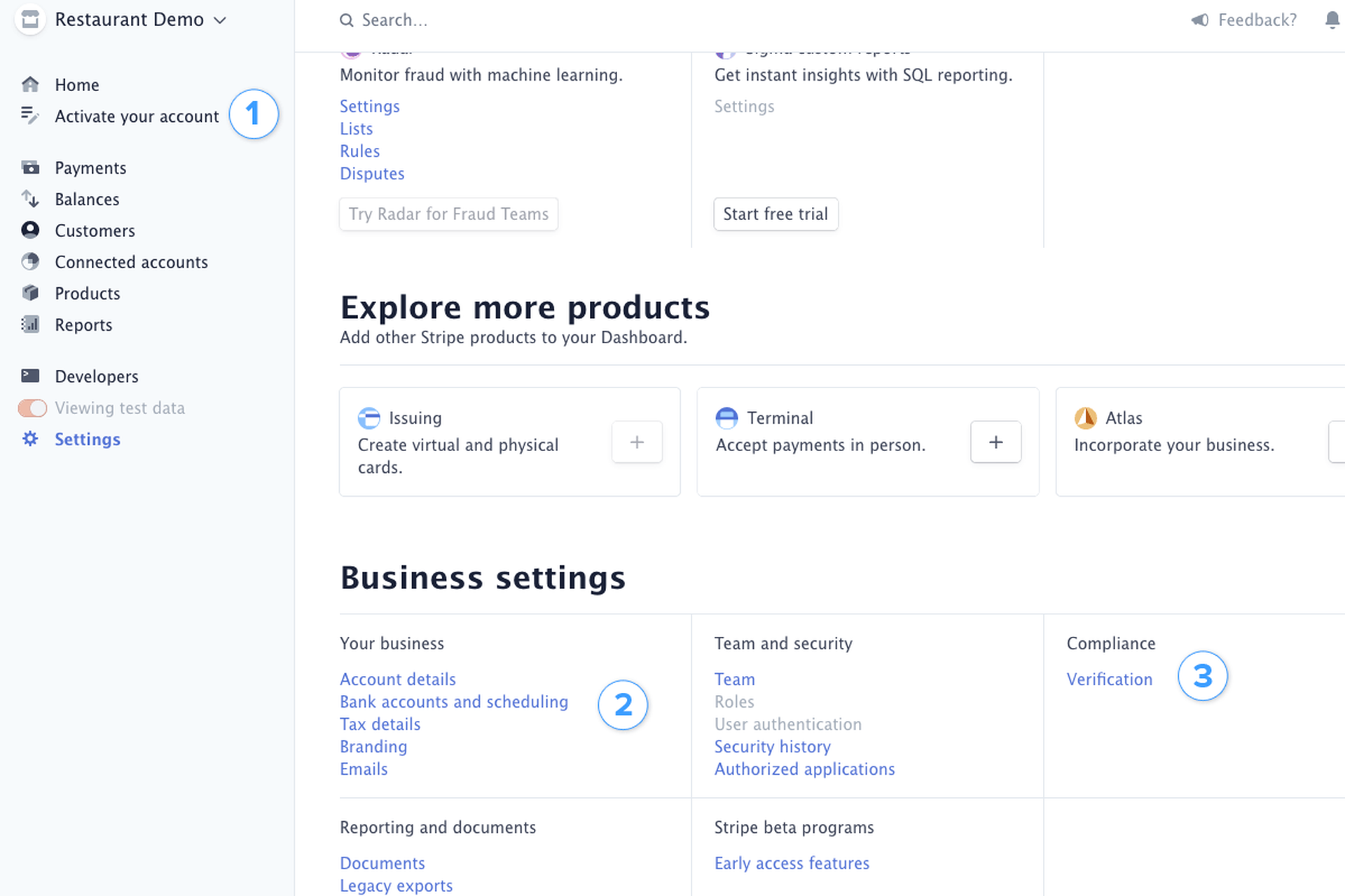
Activate your Stripe account and fill in all of the information they ask for.
Ensure that you've set up your bank details for payments, tax details, branding and customer emails.
Verify your business and account
Adding Products
Ensure that you have set your Stripe account to 'Testing Mode', then add some products to your account to be sold on your website
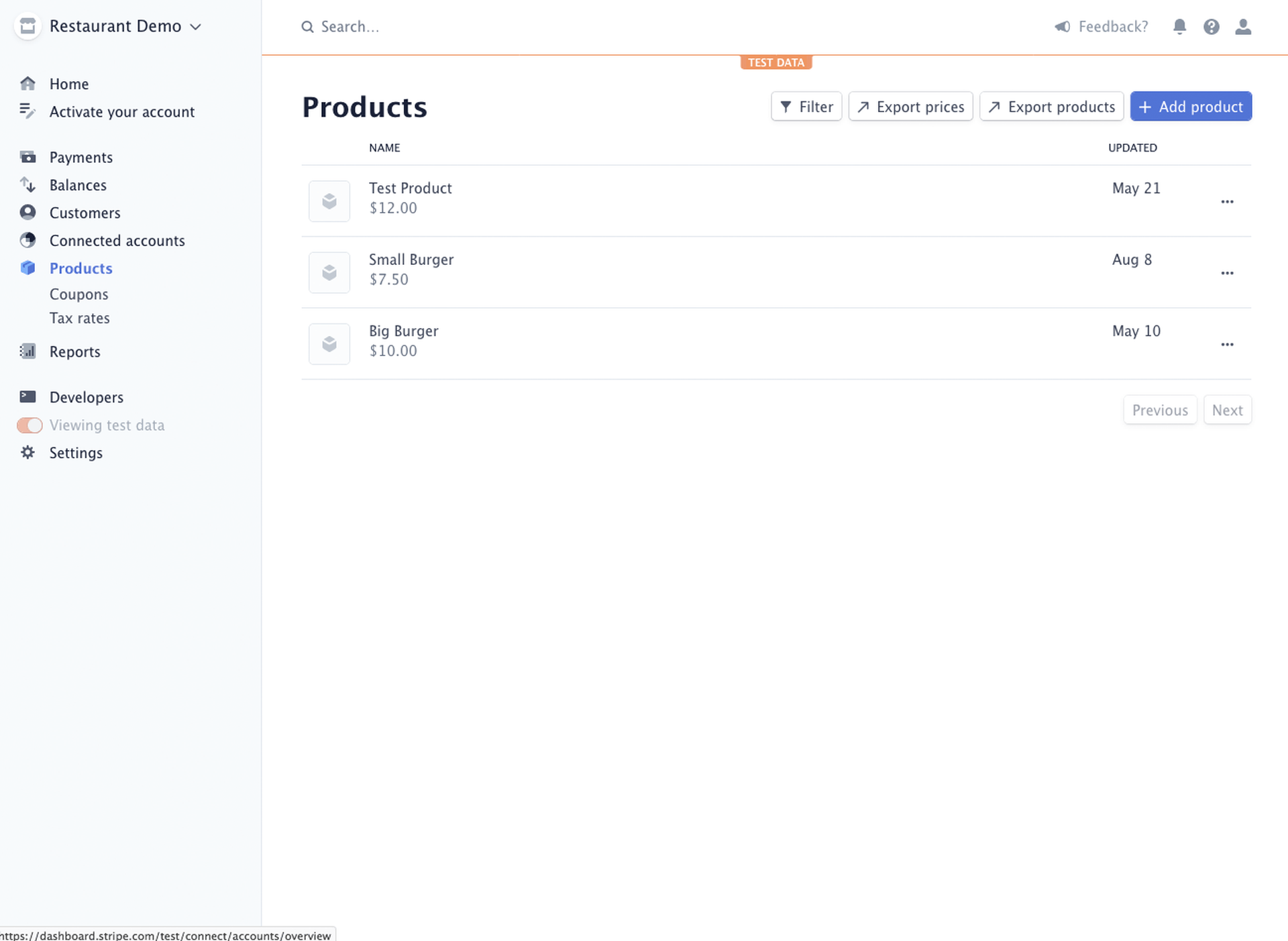
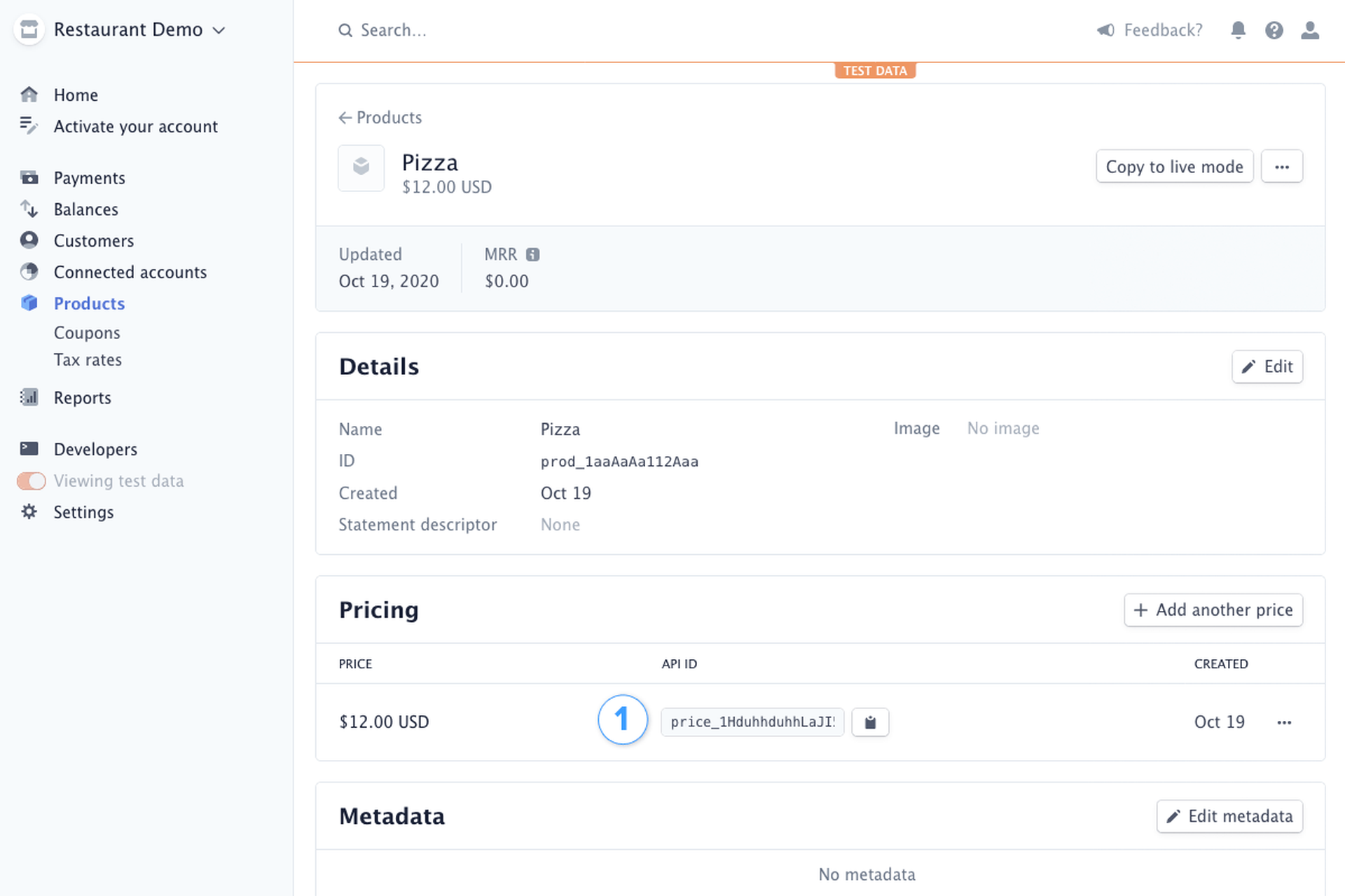
Copy the 'API ID'/SKU number of the product.
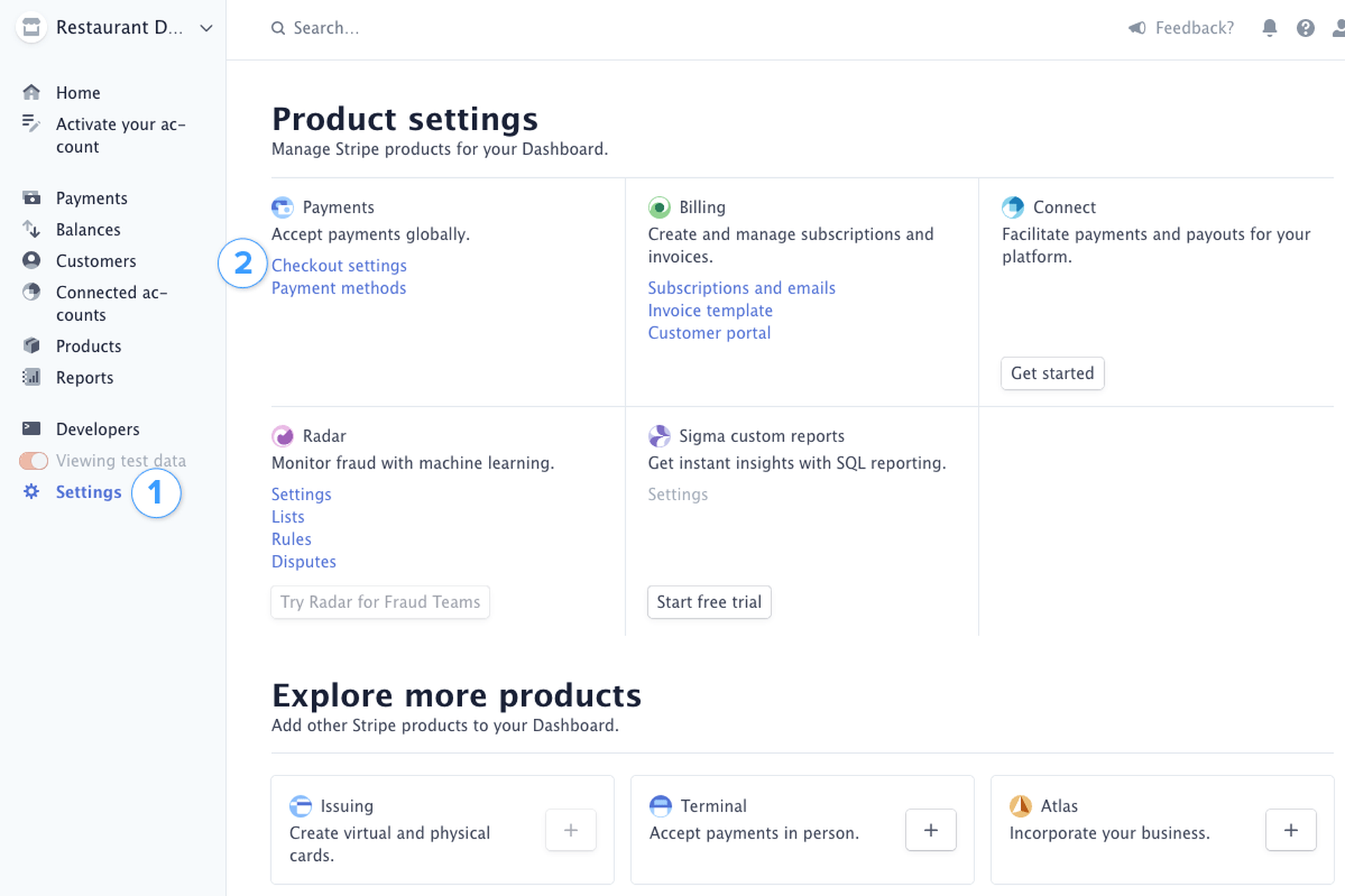
Navigate to Settings > Checkout settings.
'Checkout' needs to be enabled for purchases to be completed from your website/domain.
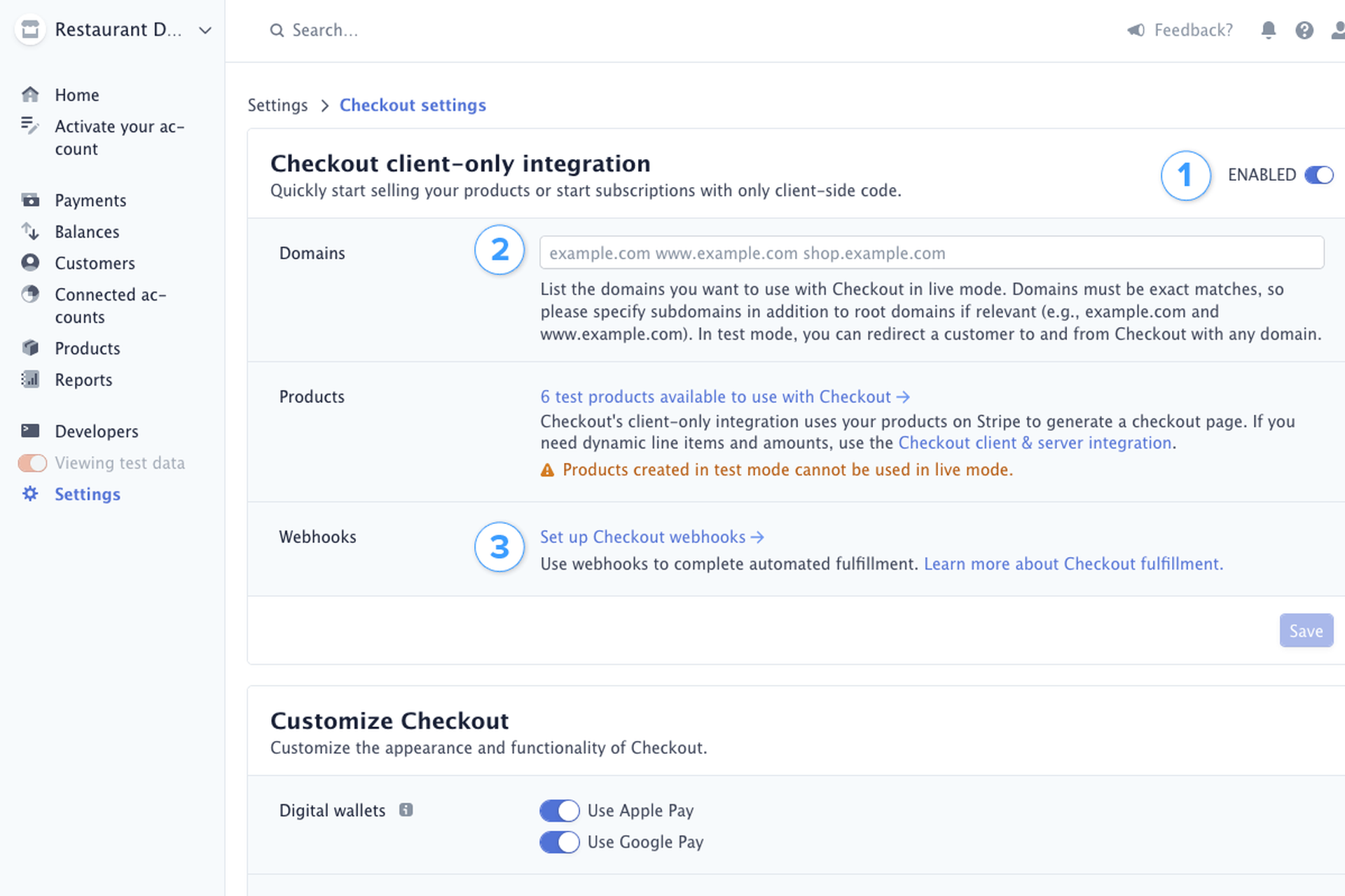
Enable the 'Checkout client-only integration'
Add your testing domain, and live domain (www.yourwebsite.com) to the Domains field. The domains listed here are the locations where payments will be accepted from.
Optional: If you're comfortable using webhooks and services such as Zapier you can set this up here. This isn't required.
Go back to the content management system and create the product on your website. Here, you will be able to go into detail with product descriptions, images, features etc.
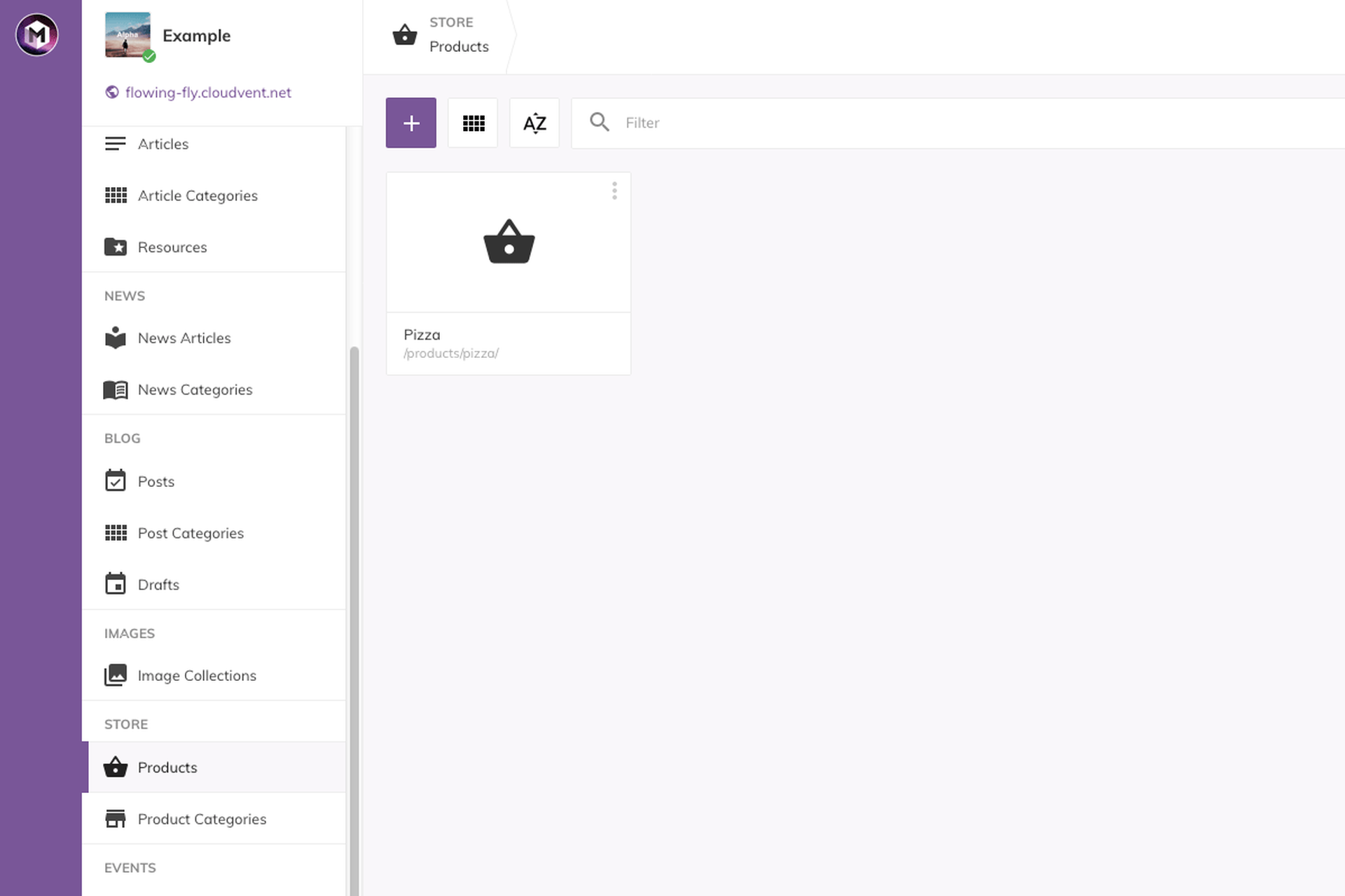
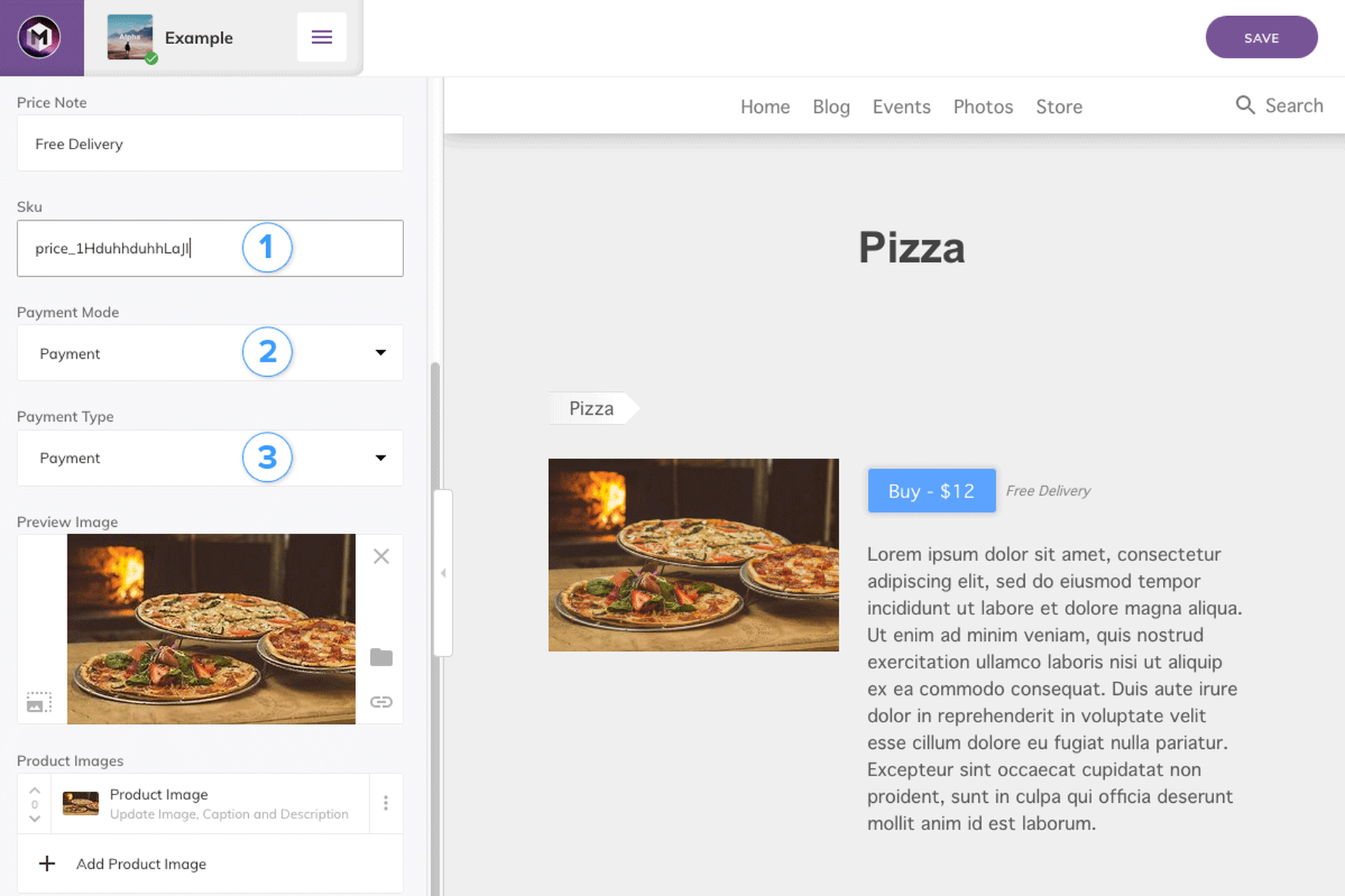
Paste the API ID/SKU number that was copied earlier. This connects the product on your website to Stripe to allow purchases.
Depending on the type of store you're running, you can select either Payment or Subscription for Payment Mode. Payment tells Stripe to make a one-time charge, and Subscriptions are for reoccurring payments/subscriptions.
Payment type determines the phrasing used for the checkout when the customer is paying for a product.
Note: Changing the price within your website won't update Stripe. f you want to edit this you need to make changes on both your website, and on Stripe. Your website should always mirror what is set on Stripe.
Now your website needs to be connected to Stripe. To do this the API key needs to be added to your website settings. Go back to Stripe to find this under Developers > API Keys
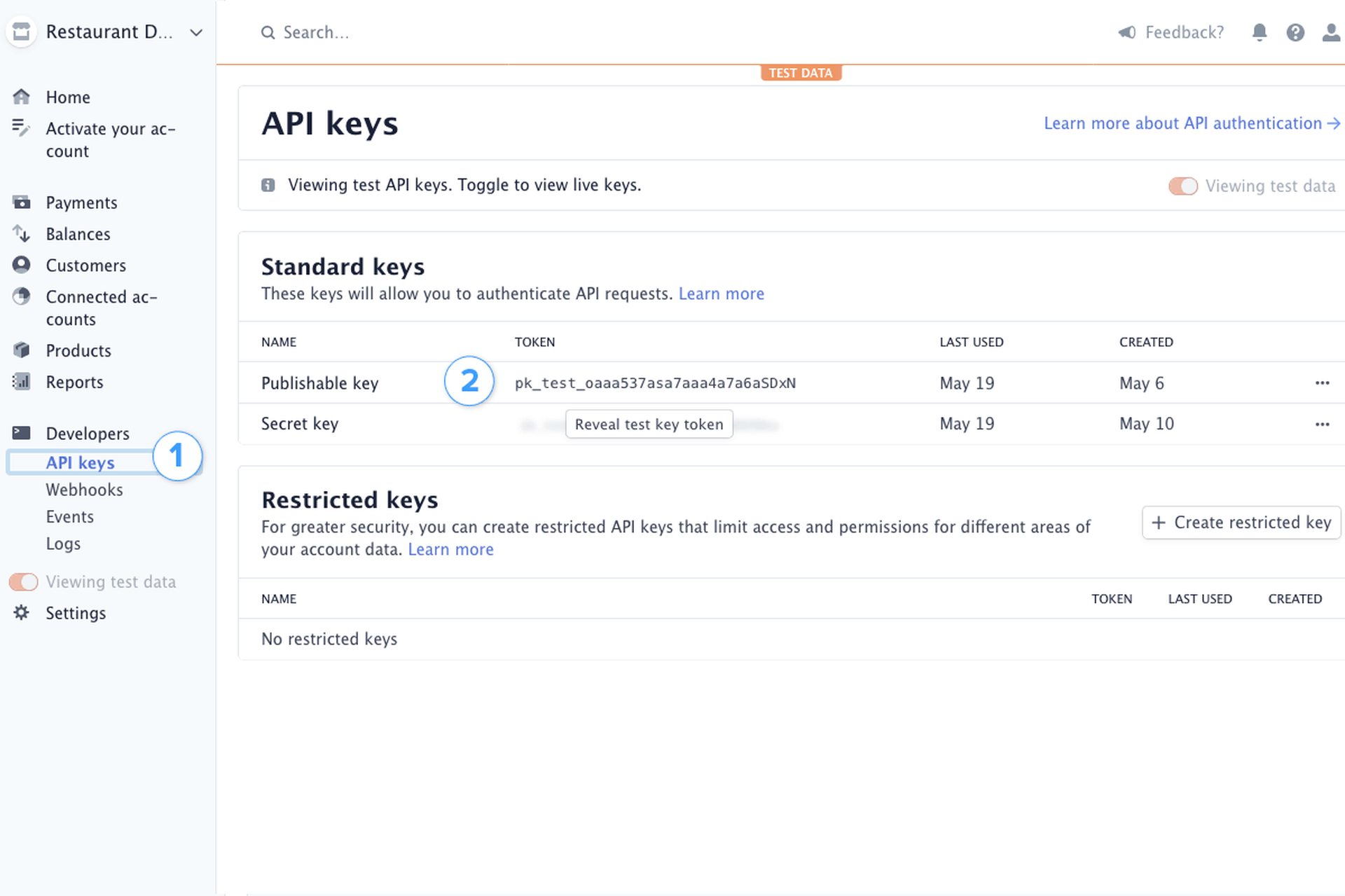
In Stripe navigate to Developer > API Keys
Copy the 'Publishable Key'
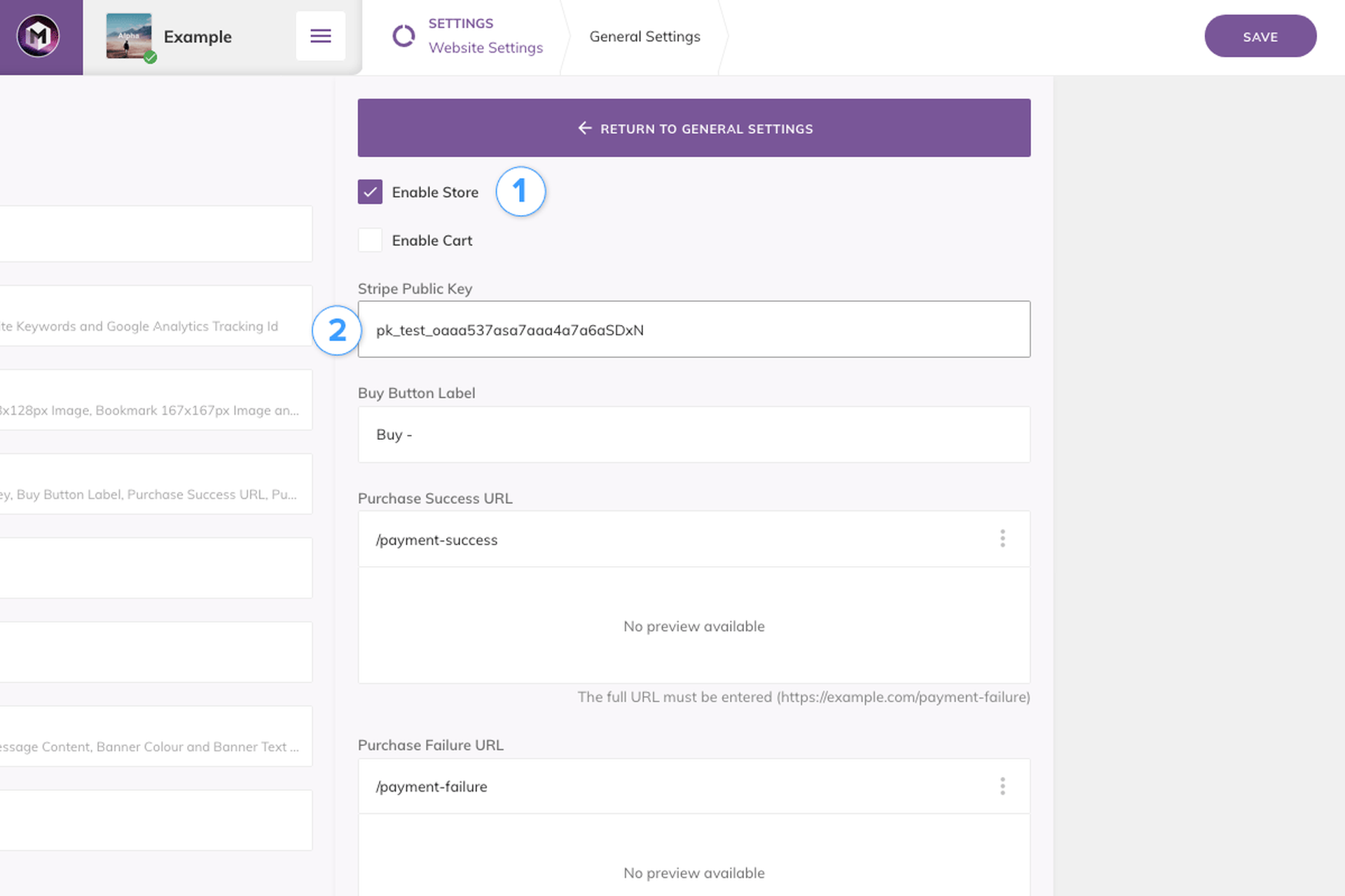
In the content management system, navigate to Website Settings > General > Store, and enable the store functionality for your website
Paste the Publishable Key from Stripe into the Public Key field
Visit your website/testing domain and 'purchase' your product. Since you've enabled 'Testing Mode' with Stripe you can use testing credit card numbers to test purchases. See Stripe's documentation on testing numbers for more information.
If the purchase succeeds you have set everything up correctly and will see the purchase information within your Stipe account. If your purchase fails, you may need to check your API ID/SKU numbers are correct.
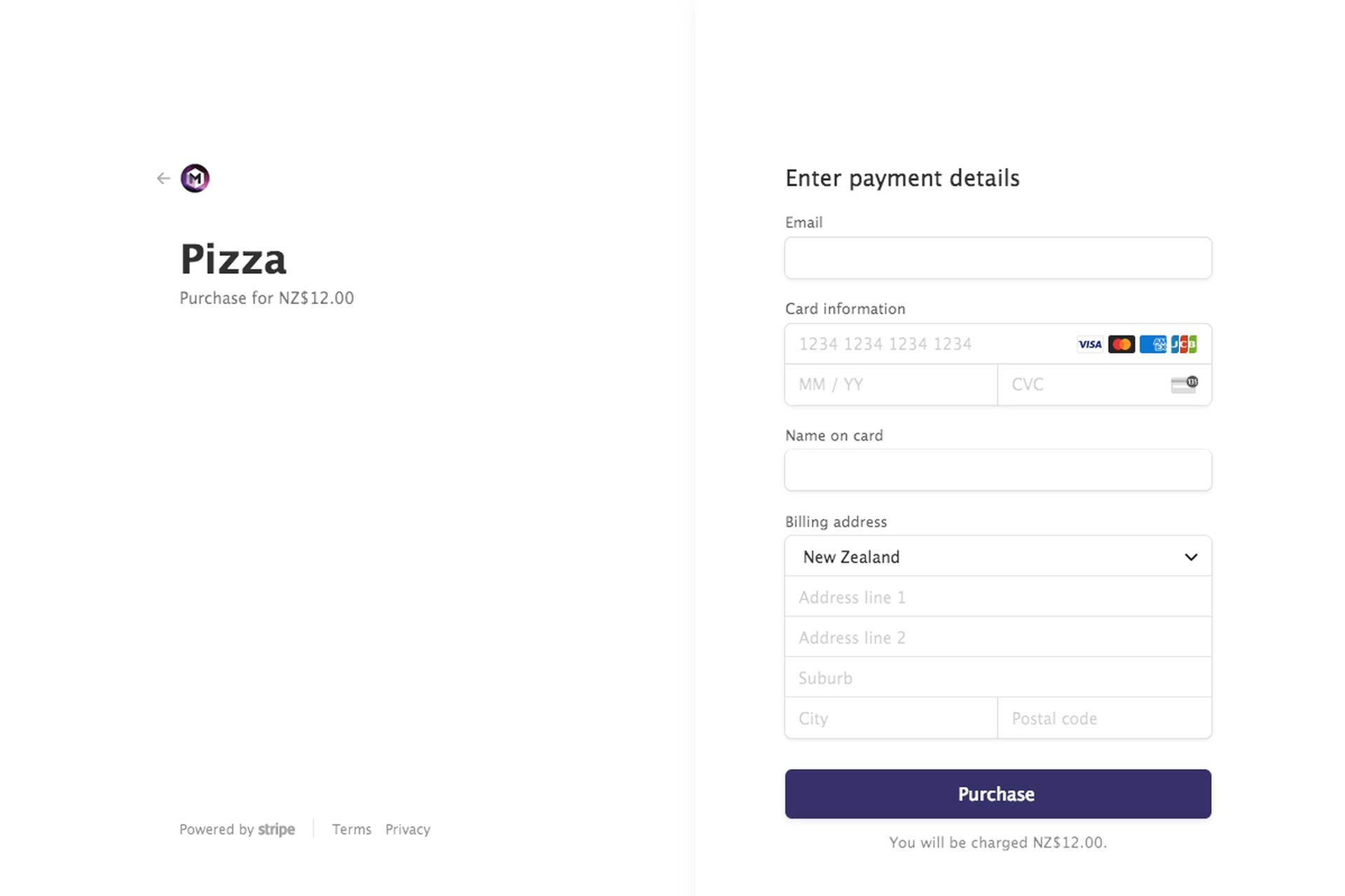
Payment Notifications
Stripe won't automatically let you know once a purchase/subscription has been made. To enable notifications, see the Setting up payment notifications article.
Live Mode
To start receiving real payments you need to turn off Testing mode within Stripe.
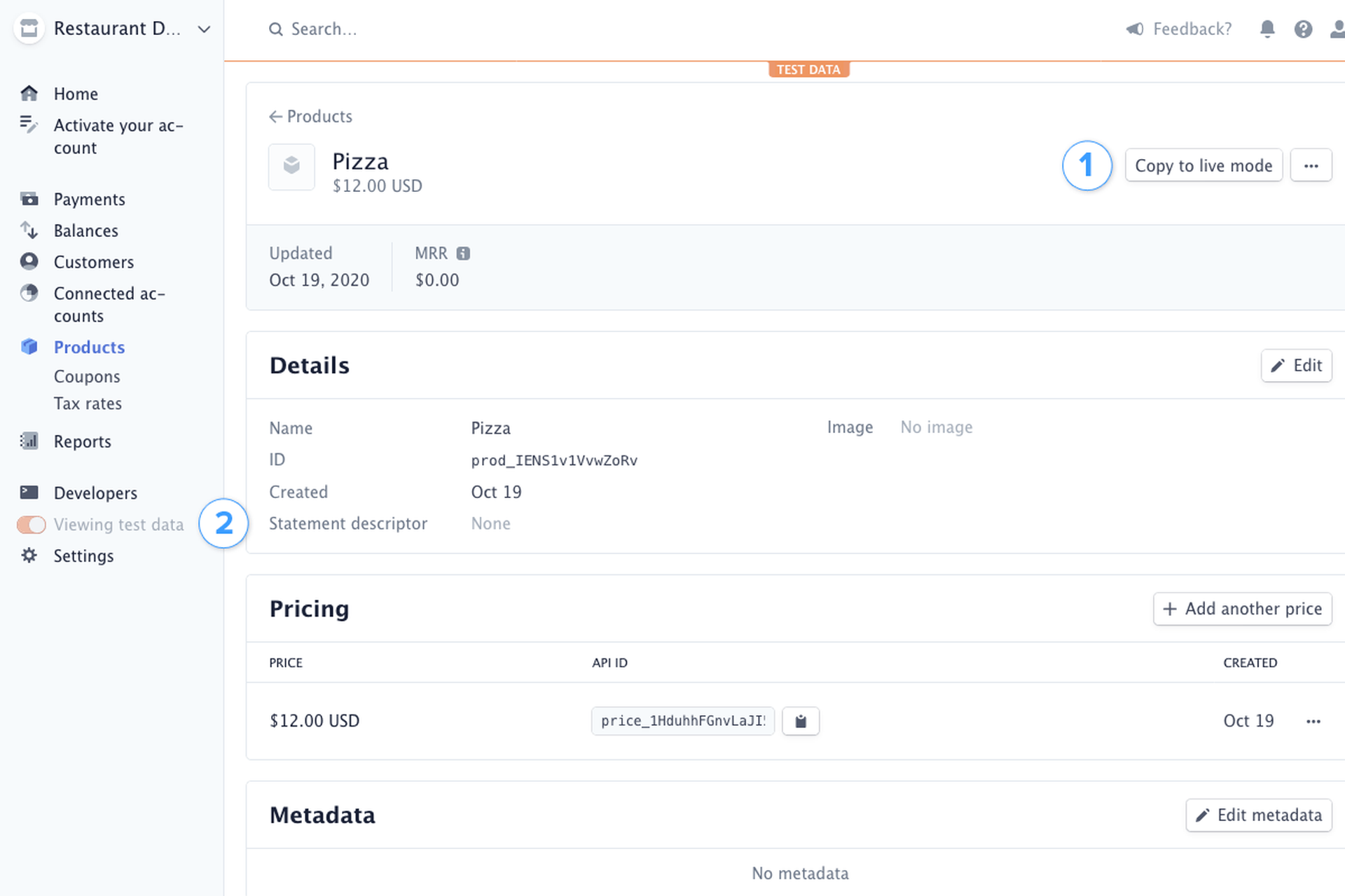
Open all of the products you want copied across to 'Live Mode', and click the button 'Copy to live mode'.
Turn off testing mode
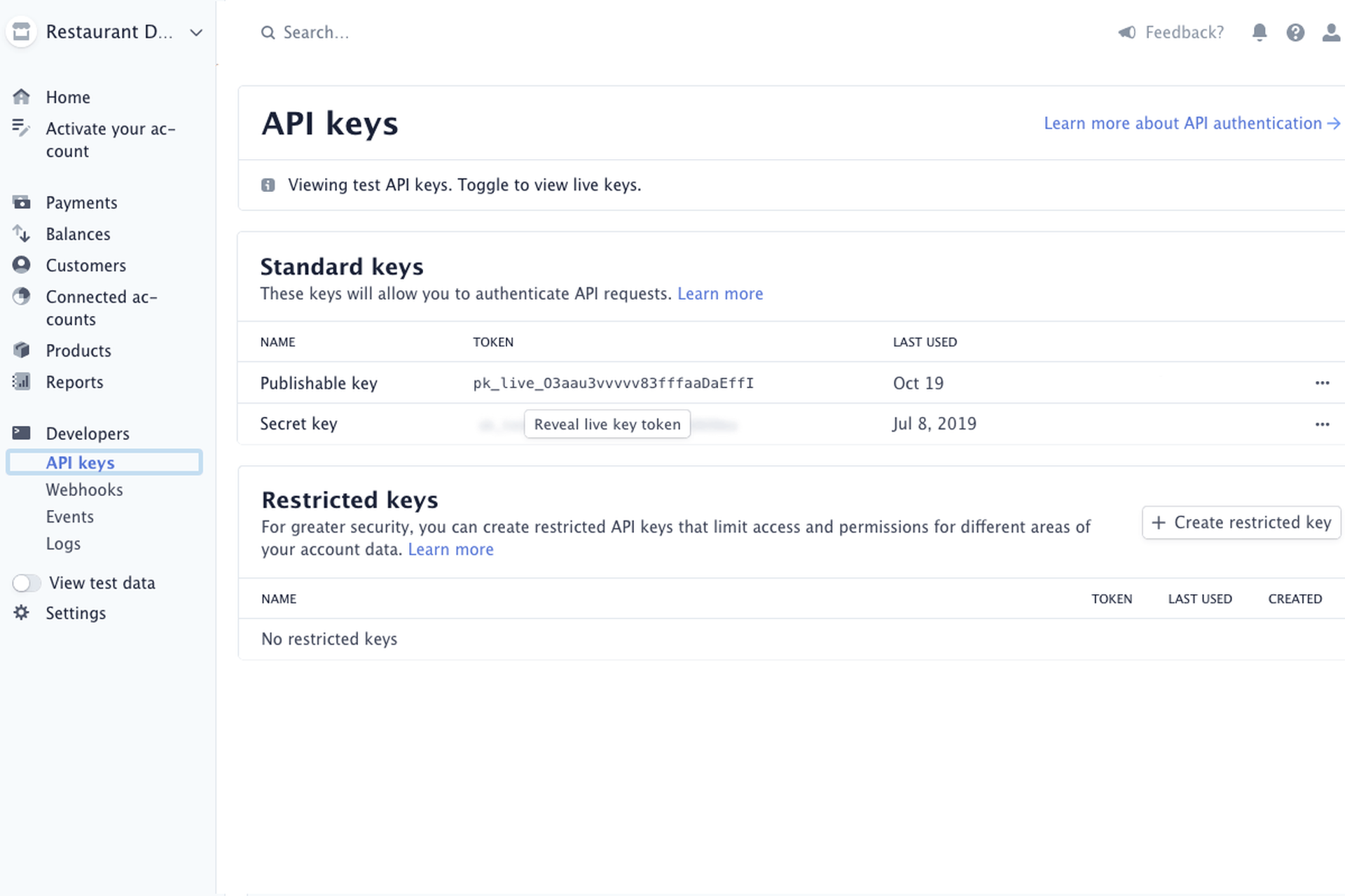
Navigate to Developers > API Keys, and copy the live API key. Note that now it begins with 'pk_live' rather than 'pk_test'. This now needs to replace the key in your website's settings (content management system): Website Settings > General Settings > Store.